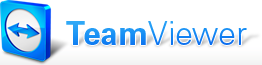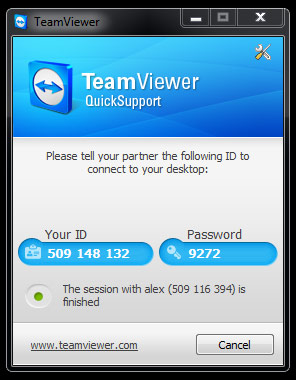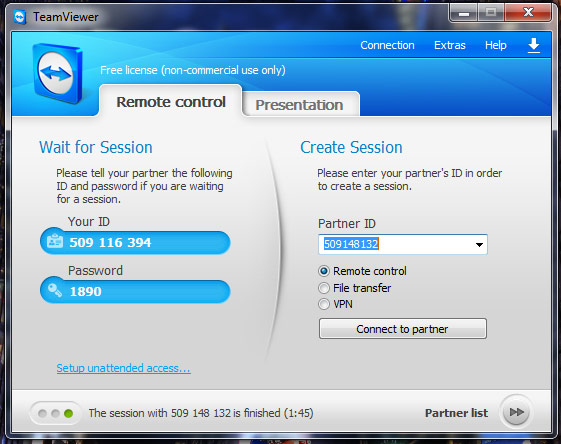I have a reputation amongst my friends and family as the technical person, which quite often means that when a cellphone, computer or any electronic gadget for that matter is misbehaving, I’m the first person they call. With computers, I try to determine the problem over the phone to figure out if there is an easy fix. If I can not determine the problem over the phone, or the fix is too complicated to explain, I simply pay them a visit so I can fix it for them.
Up until a year ago I had known about gaining remote access into peoples computers, but had never actually tried it. Basically you and your friend with the computer problem both download some software. You can then gain full control of their computer, mouse and keyboard, and diagnose and repair the problem from your home. It’s as if you are sitting right in front of their computer, without actually being there.
I tried out a number of different software solutions to do this, but unfortunately they all required a monthly subscription, except for one. That software was called “Team Viewer” which is available from http://www.teamviewer.com/ and runs on Windows, Mac, Linux, Android and Iphone.
In order to set up a remote connection:-
1) Ask your friend with the computer problem to download “TeamViewer QuickSupport” from the page at http://www.teamviewer.com/en/download/index.aspx
2) Ask them to run the program and they will be presented with a screen similar to the following:-
3) Ask them to read out the ID and password.
4) On your computer download the file “TeamViewer Full Version” and install it onto your machine and run it – you will be presented with a screen similar to the following:-
5) Looking at the right side of the screen under “Create Session”, make sure the “Remote Control” radio button is selected, and enter the partner ID from step 3 and click connect. When prompted for the password enter the password and click the “Log On” button.
A window will then open on your machine which contains the screen of the user you have just connected to. At this stage you are now sharing control of their mouse and keyboard. Once I reach this stage I normally ask them to show me what the problem is so that I can see for myself what is going on.
When I am satisfied I understand what the problem is I inform them that I am now going to take over control of their mouse and keyboard and I attempt to fix it. Or if it seems like it could be a hardware problem I attempt to diagnose it’s cause.I should point out that although the team viewer software does have built in facilities for voice and video I’m usually on the phone with the person I’m talking to while doing this.
One final thing I have noticed is that it pays to reassure people that although you have control of their computer it is only temporary, and as soon as the session ends you will not be able to access their computer again unless they give you the new password. I only mention this because almost everybody whose computer I have accessed in this way has asked me about this.
And there you have it – your friends in London can now call you in Wellington to fix their computer problems and you can do it without leaving your computer chair.
If you have a computer problem or an idea for a tutorial that you would like me to write then please use the contact button above.